00
DAYS
00
HRS
00
MIN
00
SEC
FALL PRODUCT LAUNCH
WATCH ON DEMAND

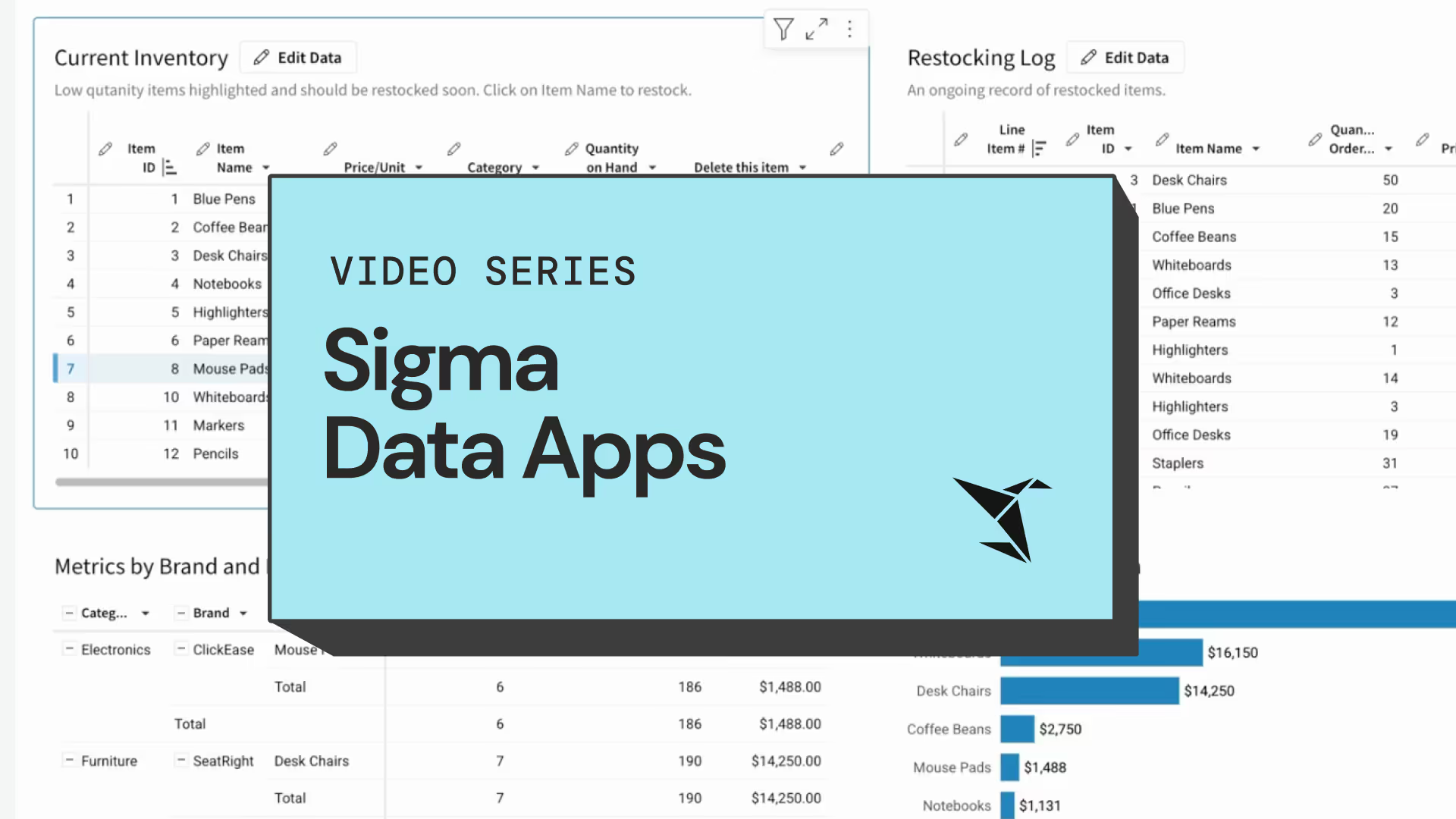
Learn how to harness the power of Sigma Data Apps with step-by-step video tutorials. Combine the flexibility of spreadsheets with the clarity of dashboards—plus interactive features that let your team make real-time decisions, all in one secure platform.
ACCESS THE TRAINING SERIES

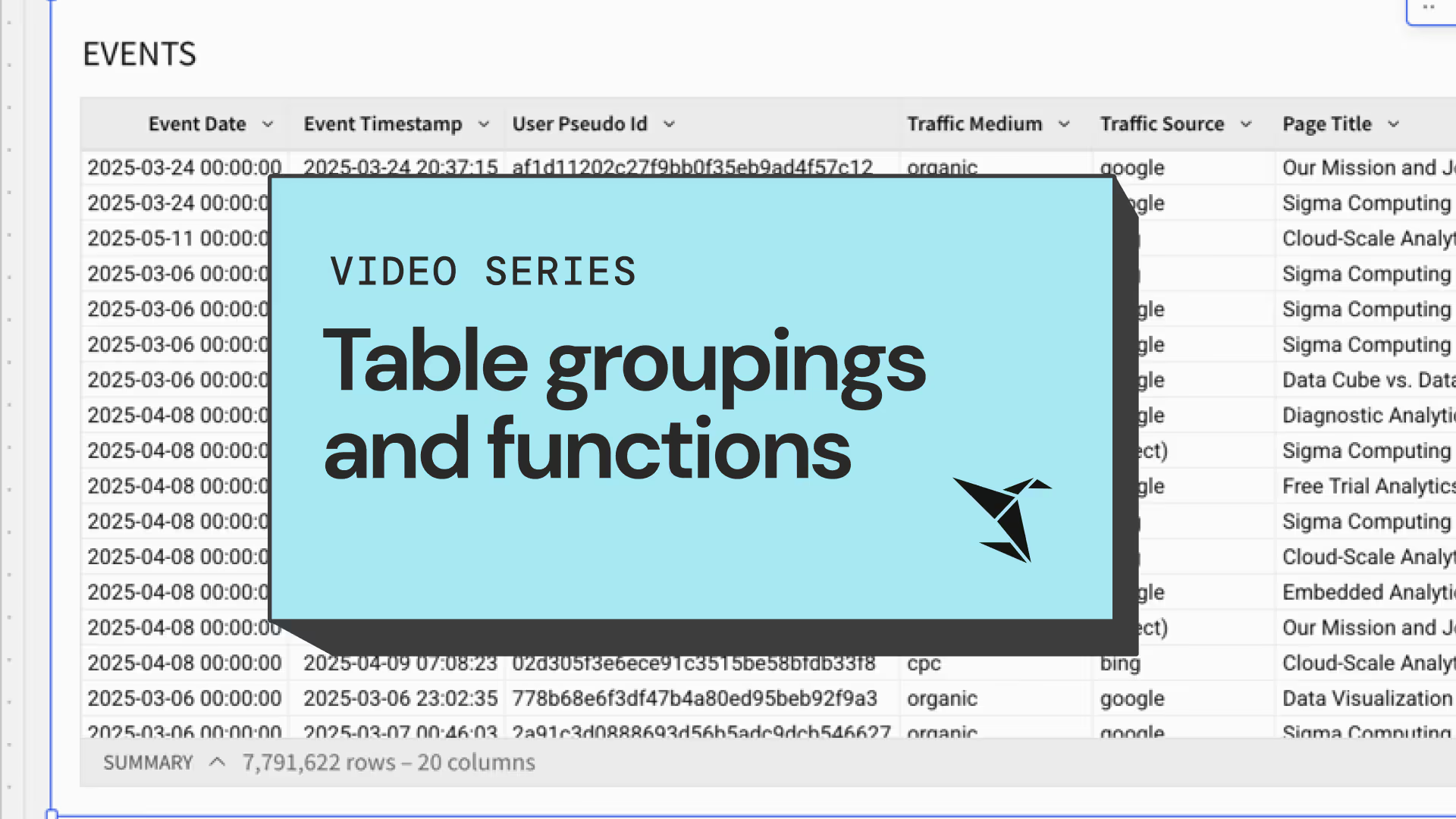
Short tutorial videos about using aggregate and window functions with table groupings (similar to group by in SQL) to perform powerful data analysis.
ACCESS THE TRAINING SERIES
