How to Calculate Moving Average
Table of Contents
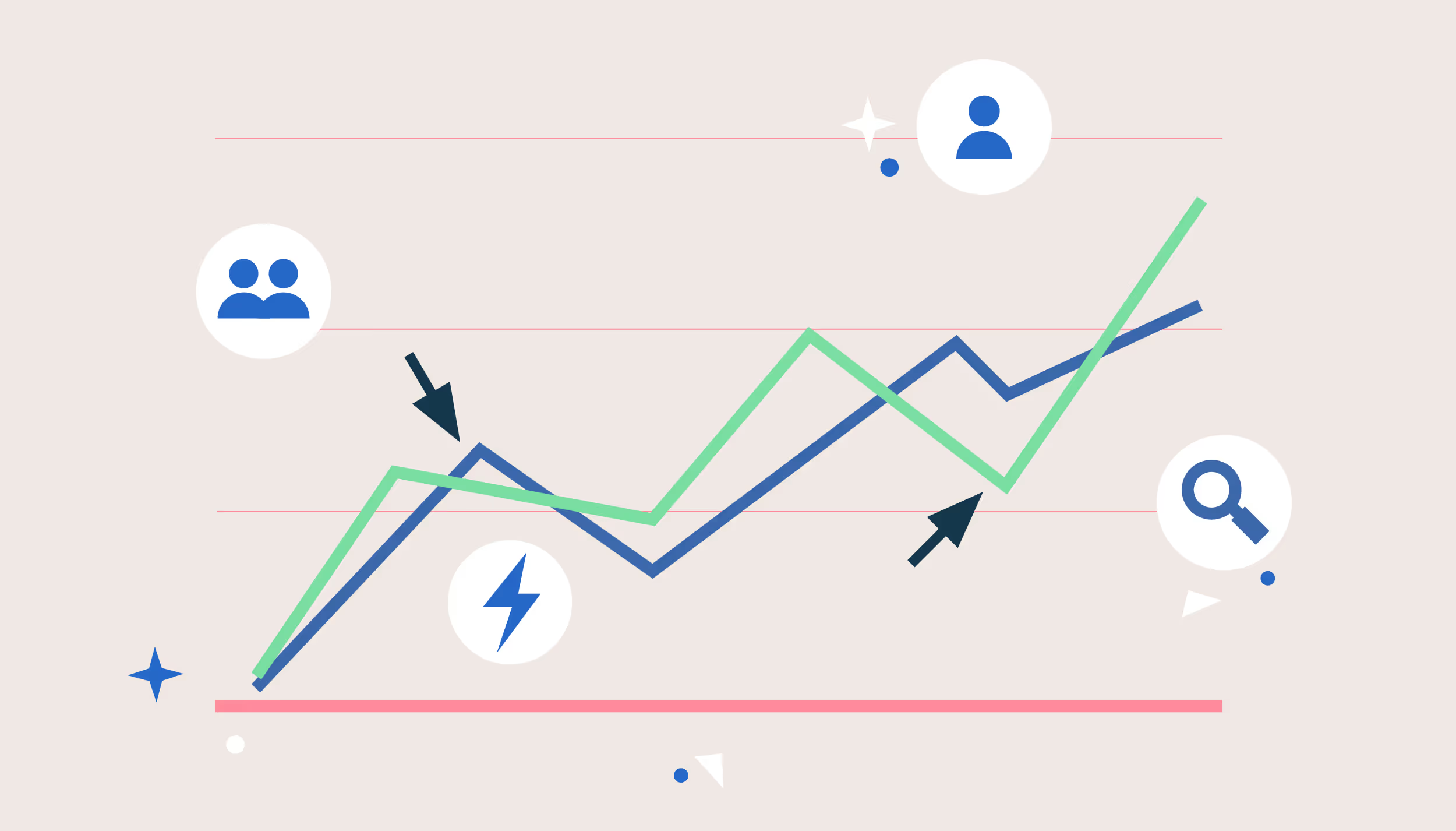
Learn how to apply a moving average window function to your data using Sigma's spreadsheet analytics interface.
Let’s face it: data can be messy. One day, your sales are soaring; the next, they’re plummeting. Or maybe your website traffic spikes unexpectedly, only to drop off just as quickly. Sometimes, for reasons that don’t immediately make sense. Trying to wrap your head around these ups and downs can feel like deciphering a puzzle with missing pieces. That’s where moving averages come in.
A moving average smooths out short-term noise, making it easier to recognize patterns and forecast what’s ahead. It’s a go-to technique for analysts, traders, and business strategists looking to make sense of shifting data. Stock prices, sales trends, and web traffic all benefit from a closer look through moving averages. They help surface the patterns hidden beneath the chaos that raw numbers can’t always explain. They don’t just show you what’s happening; they help you understand why.
This guide will walk you through everything you need to know: what moving averages are, how they work, and how to choose the right type for your needs. By the end, you’ll better grasp how moving averages help transform messy data into meaningful insights.
What is a moving average?
A moving average is a simple and effective way to track trends over time. It smooths out the jagged edges of a dataset, like sudden spikes and drops, which can make it harder to spot long-term patterns. Instead, it calculates the average over a defined time window, helping trends emerge more clearly.
Here’s how it works: you take a subset of data points, average them, and then move that window forward as new data comes in. This rolling calculation is great for time-series data like daily sales, monthly website visits, or quarterly revenue. By removing short-term noise, moving averages make it easier to recognize patterns and monitor change over time. Businesses, analysts, and data teams across industries rely on them to get a clearer picture of what’s happening underneath the fluctuations.
Different types of moving averages serve different purposes. Some respond quickly to new data, while others emphasize long-term consistency. The type you choose depends on what you’re analyzing and how much weight you want to place on recent shifts.
Why moving averages matter in data analysis
Data is rarely straightforward. It’s full of peaks, valleys, and unexpected twists that can make it hard to spot the real story. That’s where moving averages shine. They act like a filter, stripping away the noise to reveal the signal.
By smoothing out short-term fluctuations, moving averages help you focus on the bigger trends. For instance, if you’re analyzing monthly revenue, a sudden dip in one month might look alarming. But when you apply a moving average, you might see that the overall trend is still upward, putting that dip into perspective.
This ability to highlight long-term patterns makes moving averages invaluable for forecasting and decision-making. In finance, traders use them to identify market trends and predict price movements. In retail, businesses rely on them to forecast demand and manage inventory. Even in digital marketing, moving averages help teams track website traffic trends and adjust strategies accordingly.
Without it, decision-makers might react to every small fluctuation, mistaking randomness for a meaningful pattern. In short, moving averages turn raw data into actionable insights. They don’t just tell you what’s happening; they help you understand what’s likely to happen next.
Types of moving averages
Not all moving averages are built the same. Each type has strengths depending on how much weight it gives to recent data and how quickly it reacts to changes. Choosing the right one depends on the trends you’re tracking and how sensitive you need your analysis to be.
Here’s a breakdown of the most commonly used moving averages and when to use them:
Simple moving average (SMA)
The simple moving average (SMA) is the most straightforward type. It takes the sum of data points over a set period and divides it by the number of periods. Because each data point carries equal weight, SMA smooths out fluctuations but doesn’t react quickly to sudden changes.
Best for: Identifying long-term trends in sales, financial markets, and operational data.
Exponential moving average (EMA)
The exponential moving average (EMA) gives more weight to recent data points, making it more responsive to the latest shifts. Unlike SMA, which treats all data equally, EMA prioritizes recent trends, making it a better choice when fast-moving insights are needed.
Best for: Stock market analysis, revenue forecasting, and real-time business metrics.
Weighted moving average (WMA)
The weighted moving average (WMA) assigns different levels of importance to data points, with the most recent values typically carrying the most weight. This approach helps analysts focus on the most relevant trends while considering past data.
Best for: Short-term sales predictions, demand forecasting, and operational efficiency tracking.
Cumulative moving average (CMA)
The cumulative moving average (CMA) recalculates with each new data point, incorporating all past values into the average. It’s slower to react to sudden changes but offers a long-term perspective that can be useful for understanding overall performance trends.
Best for: Performance tracking over extended periods, such as annual revenue growth or long-term customer retention analysis.
Moving median and other variations
Beyond these standard types, hybrid models like the moving median reduce the impact of outliers by focusing on the middle value instead of the average. These variations can be useful when working with highly volatile or irregular data.
How to calculate moving averages: Formulas
Understanding how to calculate moving averages gives you better control over your data analysis. Each type of moving average follows a slightly different formula, affecting how trends are detected. Let’s break them down:
How to calculate a simple moving average (SMA)
The simple moving average (SMA) is calculated by taking the sum of a specific number of data points and dividing by that number.
Formula: SMA = (sum of data points over a period) / (number of periods)
$$\text{SMA} = \frac{D_1 + D_2 + \dots + D_n}{n}$$
where:
- D represents each data point
- n is the number of periods in the calculation
For example, let’s say you’re analyzing weekly sales data for the past five weeks:
- Week 1: $10,000
- Week 2: $12,000
- Week 3: $11,000
- Week 4: $13,000
- Week 5: $14,000
$$\text{SMA} = \frac{200 + 220 + 250 + 230 + 240}{5} = \frac{1{,}140}{5} = 228$$
This tells you the average weekly sales over the past five weeks is $12,000.
How to calculate an exponential moving average (EMA)
EMA is a bit more complex because it involves a smoothing factor (), which determines how much weight to give to recent data.
Formula: EMA = (current data point ) + (previous EMA (1 - α))
$$\text{EMA} = P_t \cdot \alpha + \text{EMA}_{t-1} \cdot (1 - \alpha)$$
where:
- Pt is the most recent data point
- α is the smoothing factor, calculated as α = 2n + 1
- n is the number of periods
- EMAt-1 is the EMA from the previous period
For example, if you’re using a 5-period EMA
$$\alpha = \frac{2}{5 + 1} = 0.33$$
Let’s say the previous EMA was $11,500 and the current week, and the current week’s sales are $14,000:
$$\text{EMA} = 14{,}000 \cdot 0.33 + 11{,}500 \cdot 0.67 \\ \text{EMA} = 4{,}620 + 7{,}705 \\ \text{EMA} = 12{,}325$$
This calculation makes EMA react more quickly to recent data than SMA.
How to calculate a weighted moving average (WMA)
The weighted moving average (WMA) assigns different weights to data points, giving more importance to recent values.
Formula: (sum of (data point weight)) / (sum of weights)
$$\text{WMA} = \frac{\sum D \cdot W}{\sum W}$$
where:
- D represents data points
- W represents assigned weights
Let’s use the same sales data but assign weights to each week most recent week gets the highest weight):
- Week 1: $10,000 (Weight = 1)
- Week 2: $12,000 (Weight = 2)
- Week 3: $11,000 (Weight = 3)
- Week 4: $13,000 (Weight = 4)
- Week 5 $14,000 (Weight = 5)
$$\text{WMA} = \frac{\left(10{,}000 \cdot 1\right) + \left(12{,}000 \cdot 2\right) + \left(11{,}000 \cdot 3\right) + \left(13{,}000 \cdot 4\right) + \left(14{,}000 \cdot 5\right)}{1 + 2 + 3 + 4 + 5}$$
$$\text{WMA} = \frac{\left(10{,}000 + 24{,}000 + 33{,}000 + 52{,}000 + 70{,}000\right)}{15}$$
$$\text{WMA} = \frac{189{,}000}{15}$$
$$\text{WMA} = 12{,}600$$
This shows how WMA emphasizes recent data more than SMA.
Why these formulas matter
Each method offers a different perspective on trends. SMA is steady but slow, EMA reacts faster to changes, and WMA emphasizes recent trends more aggressively. Knowing which one to use depends on how quickly you need to identify shifts in your data.
What are some applications of moving averages in business analytics?
Moving averages are more than a math exercise; they help businesses make smarter decisions by revealing trends that might not be obvious at first glance. Here are some of the most common ways they are used:
Trend identification in financial markets
In finance, moving averages are a go-to tool for identifying trends. Traders use them to spot bullish (upward) or bearish (downward) trends in stock prices. For example, if a stock’s 50-day SMA crosses above its 200-day SMA, it’s often seen as a bullish signal. This helps traders make informed decisions about buying or selling.
Demand forecasting in retail and e-commerce
Retailers rely on moving averages to predict demand and manage inventory. Businesses can identify seasonal trends by analyzing sales data over time and plan accordingly. For instance, a 12-month moving average can help retailers anticipate holiday spikes and avoid stockouts.
Sales performance analysis
Sales teams use moving averages to smooth out fluctuations in revenue data and identify underlying trends. This helps them set realistic targets and measure performance more accurately. For example, a 3-month moving average can reveal whether sales are consistently growing or if recent dips are just temporary blips.
Website traffic and user behavior analysis
Digital marketers use moving averages to track website traffic trends and adjust strategies. For example, a 7-day moving average can help identify whether a sudden spike in traffic is part of a larger trend or just a one-time event. This insight can guide decisions about content, ad spend, and campaign timing.
Operational efficiency and supply chain management
Businesses use moving averages to monitor key performance metrics, such as delivery times or production rates. By smoothing out daily fluctuations, they can identify long-term trends and optimize operations. For example, a logistics company might use a 30-day moving average to track delivery performance and improve efficiency.
Moving averages make it easier to see what’s happening beneath the surface, helping teams avoid overreacting to short-term swings and focus on meaningful insights.
Best practices for using moving averages effectively
Using moving averages is straightforward, but making the most of them requires a thoughtful approach. Here are some best practices to keep in mind:
- Choose the right type of moving average. Not all moving averages work the same way. If you need a stable, long-term trend, a simple moving average (SMA) might be best. If recent data points matter more, an exponential moving average (EMA) could be a better fit.
- Select the optimal time window. A short time window (e.g., 5-day) reacts faster to changes, while a longer one (e.g., 50-day) provides a steadier trend. The right choice depends on whether you need quick insights or a broader perspective.
- Avoid common pitfalls. Moving averages can lag behind real shifts in data, leading to delays in decision-making. They also smooth out fluctuations, which means they might overlook sudden but important changes.
- Combine moving averages with other analytics tools. Moving averages are powerful on their own but even more useful when paired with other statistical models, machine learning techniques, or business intelligence platforms.
A well-applied moving average can clarify trends and guide better decisions, but relying on them alone isn’t enough. They work best when used as part of a broader analytics strategy.
Moving averages in everyday applications
Data can be unpredictable, but moving averages are like a trusty pair of glasses that bring everything into focus. By smoothing out short-term noise, they reveal patterns that drive smarter decisions.
The key isn’t just knowing what moving averages are but understanding how to use them effectively. Choosing the right type, selecting the best time window, and pairing them with other analytics methods can turn scattered data points into clear, actionable insights.
If you're an analyst looking for better forecasting methods or a business leader aiming to optimize strategy, moving averages are a reliable tool for cutting through the noise and focusing on what truly matters. The next step? Start experimenting with different types and timeframes to see what works best for your data.
Moving averages frequently asked questions
What is the best type of moving average for financial analysis?
It depends on your goals. SMA is great for long-term trends, while EMA is better for tracking fast-moving markets. Many traders use a combination of both to get a complete picture.
How do I choose the right time period for a moving average?
The optimal time period depends on your data and objectives. Shorter periods (e.g., 7 days) are more responsive to changes, while longer periods (e.g., 30 days) provide a smoother view of trends.
Can moving averages be used for real-time analytics?
Yes, but with some limitations. Moving averages work best with consistent, time-series data. For real-time applications, EMA or WMA are often preferred because they react more quickly to new data.













