Introducing Sigma’s New Grid Layouts
Table of Contents
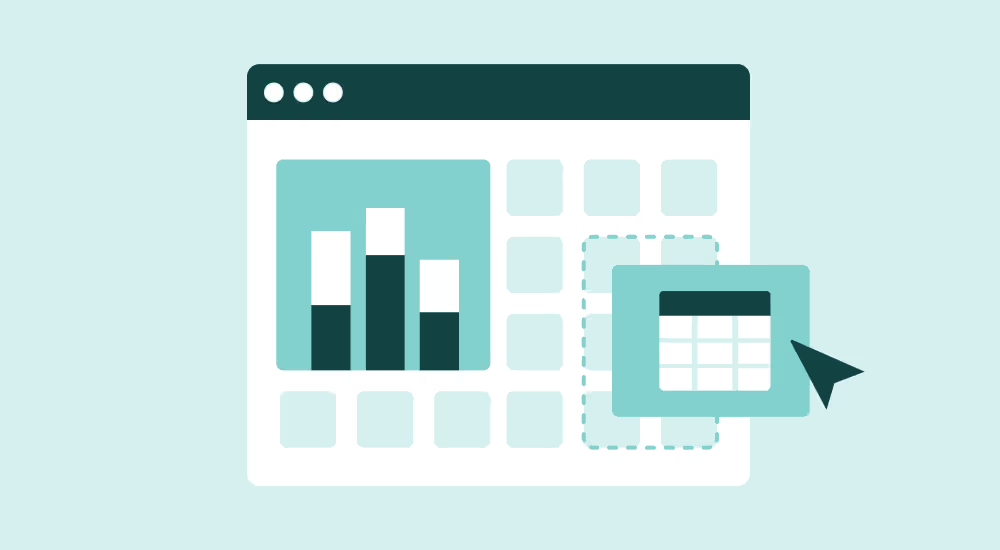
Approachability and a beautiful user experience are at the heart of what the Sigma platform always aims to provide. As we’ve evolved, so have the ways that our users use Sigma, and that called for an upgrade to our existing layout system in order to provide a smarter, faster, and more efficient data storytelling experience. With that, we’re excited to introduce a new Grid Layout system for Sigma workbooks.
Until now, Sigma’s layout system treated every element independently—without any reference to other elements around it. This gave users the ability to make elements any size they’d like, but with no constraints or guidance. Managing the endless possible heights and widths of objects was difficult when building workbooks, but also unpredictable when viewing them from different viewports.
With the new Grid Layout system, all elements can be positioned within a series of rows and columns that form a responsive grid structure. Grid layouts help create a sense of order, hierarchy and visual balance, and are a common tool for design-oriented products. This addition of the Grid Layout will make it much easier to visualize the space and alignment of elements within a workbook while analyzing data on your own or collaboratively with a team. The new layout system also comes with several usability features that increase efficiency and decrease time to value when it comes to creating a workbook.
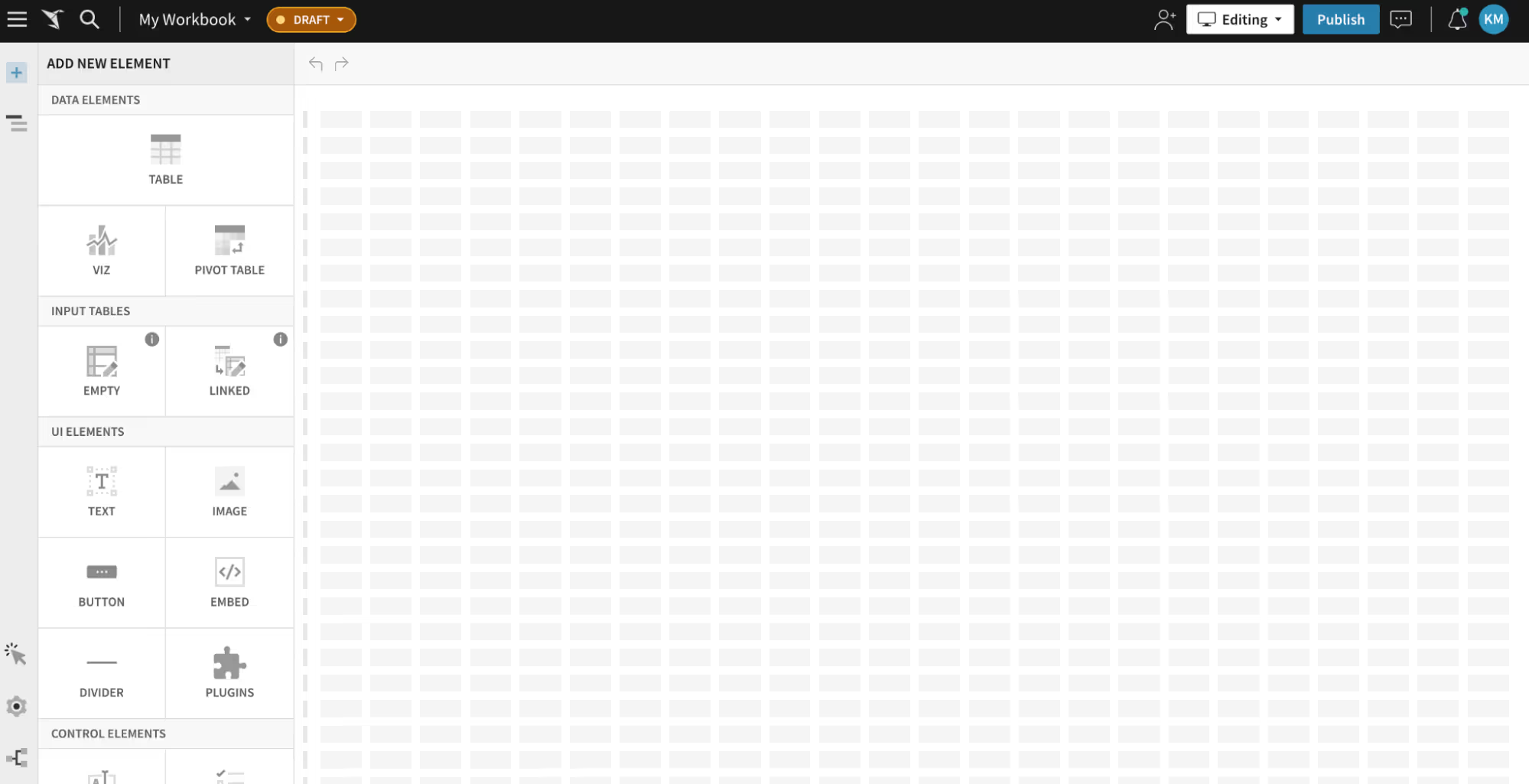
Grid Reference
The grid shown in the background with the new system provides a tool to achieve clarity and precision as you build workbooks. When aligning elements with the grid, the ratio of elements and the proportion of space that each element takes up is predictable when viewing across different screen sizes. It also helps with spatial symmetry and the balance of your dashboards, as you’ll be able to see how the spaces are occupied with the grid guide.
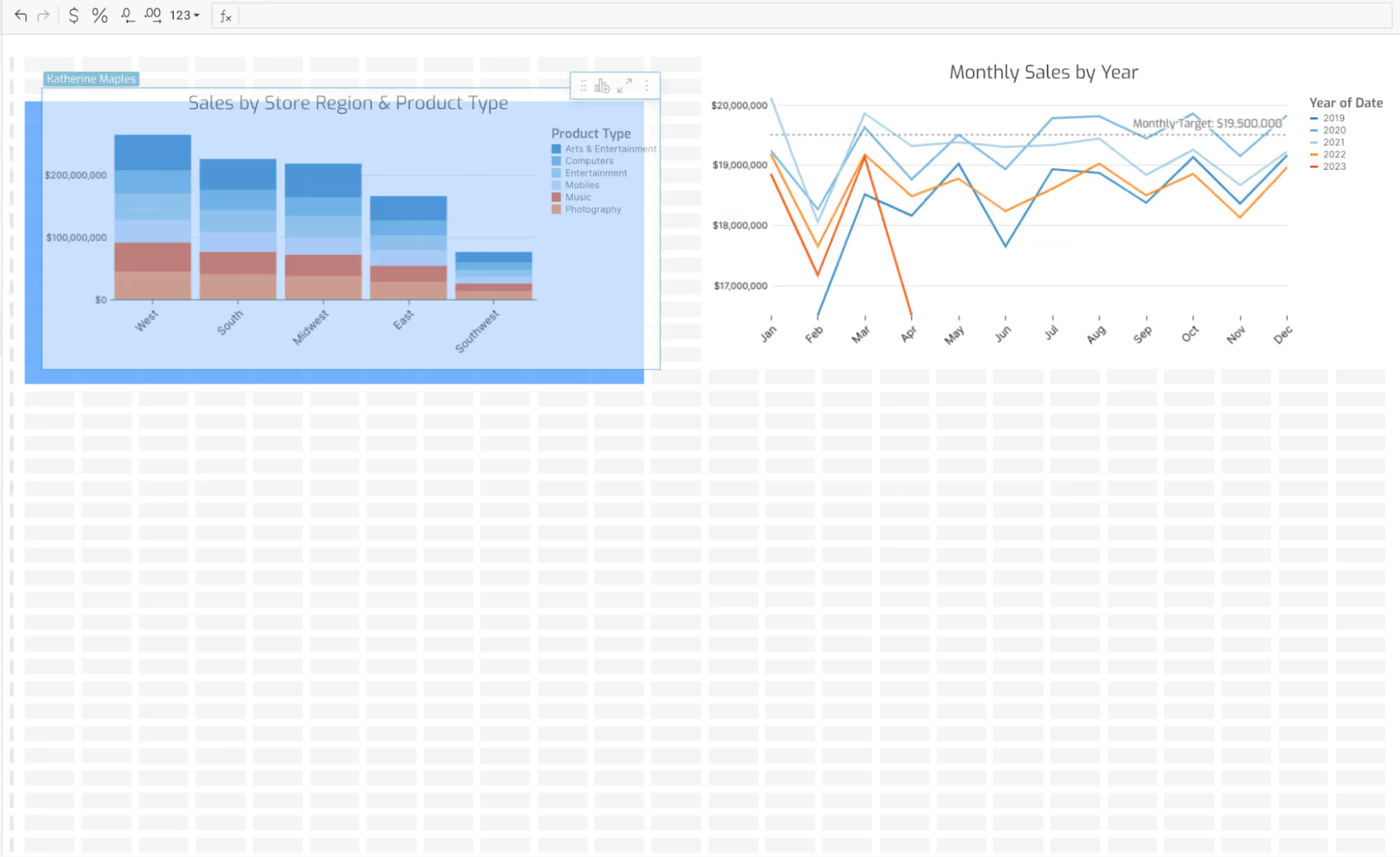
Drag and Drop to Insert, Swap, and Split Into a Position
It’s never been easier to change your mind about element positions in Sigma workbooks. Now, simply drag and drop elements over each other to either swap positions or even split the occupied area evenly with the two elements. The workbook will show you a blue preview of the position before you drop the element in its place.
You can also add new elements from the left panel of the workbook into the layout with the same split and preview capabilities.

Multi-Select and Auto-Align
Now let’s say you want to change several elements at the same time. There are three ways to select multiple elements in order to make changes in bulk.
- Hold Cmd and click to select multiple elements.
- Hold Shift and click in order to select a range of elements between the first and second selections.
- Drag your cursor from an empty space in the layout over multiple elements to perform a range selection
Once you have selected multiple elements, three action icons will appear on the top right corner of the selections that enable you to evenly align each of the selected elements horizontally or vertically. You can also drag to move the group of elements, and delete them all as well.
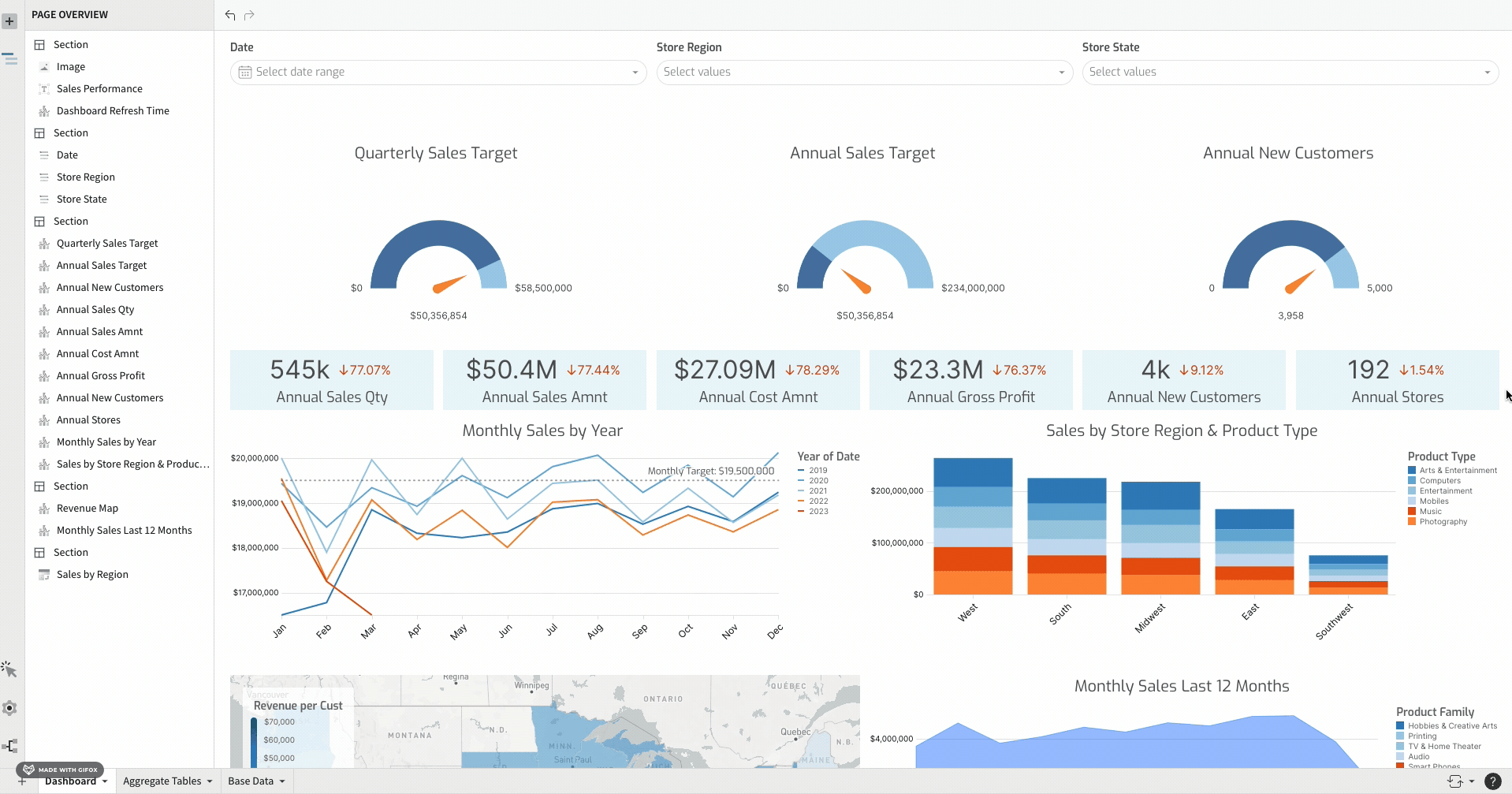
What to Look Forward To
Editors can upgrade their new and existing workbooks to the new Grid Layout system from their Workbook Settings during its Beta period starting in May 2023. The Grid Layout will replace the existing Classic Layout later this year, and we will continue to add exciting functionality to this new system. Some things to look forward to will be grouping adjacent elements into a single object, and reordering element positions in the Page Overview panel.
Read more about all of Sigma’s data visualizations here.













