As a data-driven company, Sigma knows how important it is to be able to analyze our product data. Whether that’s to better understand our users, analyze adoption of new feature releases, investigating issues, or uncovering usage patterns, we heavily rely on our data to make a better product for our customers.
In order to support our analysis, we log actions taken in the product to help us learn. Even better, we make this same information available to our customers so they can perform their own analysis of their users, popular dashboards, and datasets, all the way down to what data was accessed by whom.
Sigma has made this data available in a variety of ways:
Usage Dashboards
Every Sigma organization is automatically provided with a set of pre-built usage dashboards. These dashboards provide measurable insights into how your organization uses Sigma. They can be accessed by your organization’s Admins through the Admin panel, and can optionally be provided to a user with the account type of “creator” by assigning them the “View Usage Dashboards” permission.
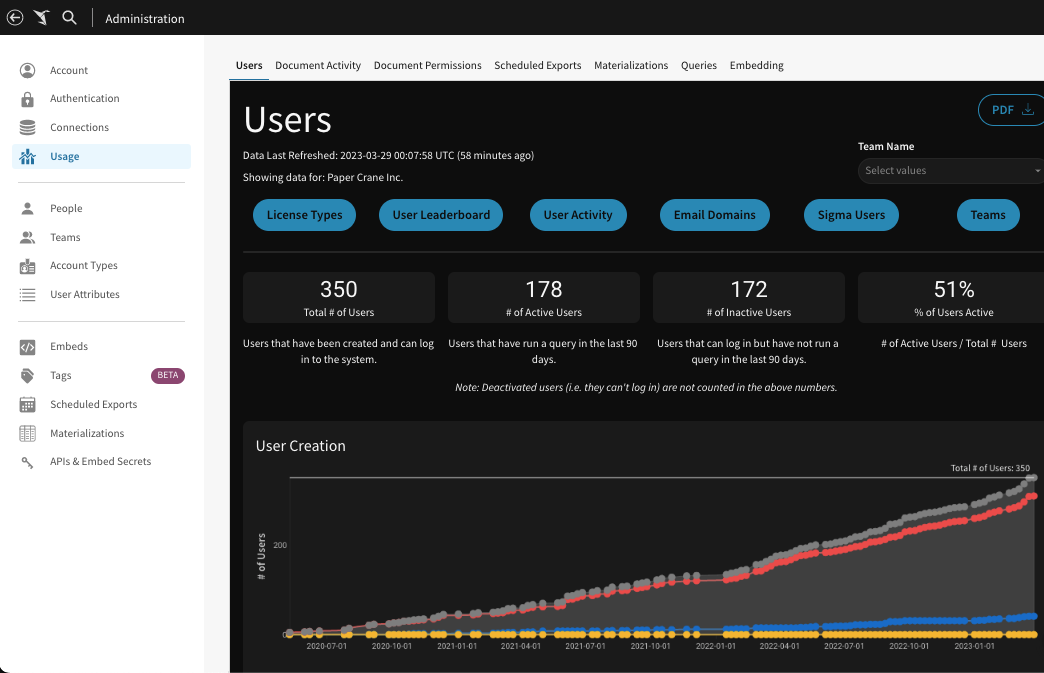
The usage dashboards provide information around the following:
- Users: Explore user status, licensing, activity, engagement, and teams
- Document Activity: Discover your organization’s most commonly used documents and your top documents’ users
- Document Permissions: Discover who has permissions for a document, the origin of the permissions, access type, and who granted permission
- Scheduled Exports: View data on your organization's export tasks and SendGrid email events
- Materialization: View data on your organization’s scheduled materializations
- Queries: Understand a summary view of your organization’s queries with the ability to drill into the details
- Embedding: View embedding usage for your organization
Audit Log Connection
The Sigma audit log is a connection that provides historical data related to user-initiated events that occur within your Sigma organization. For example, a user downloaded a file, or viewed a workbook, or shared a workspace. You can access the audit log to troubleshoot issues or monitor user activity for security and compliance purposes. You can also explore the audit log in a workbook to analyze how users across your organization utilize Sigma.
By default, the Sigma audit log’s connection is accessible to Admin users only. Users with different account types must be granted access in the audit log's Permission tab.
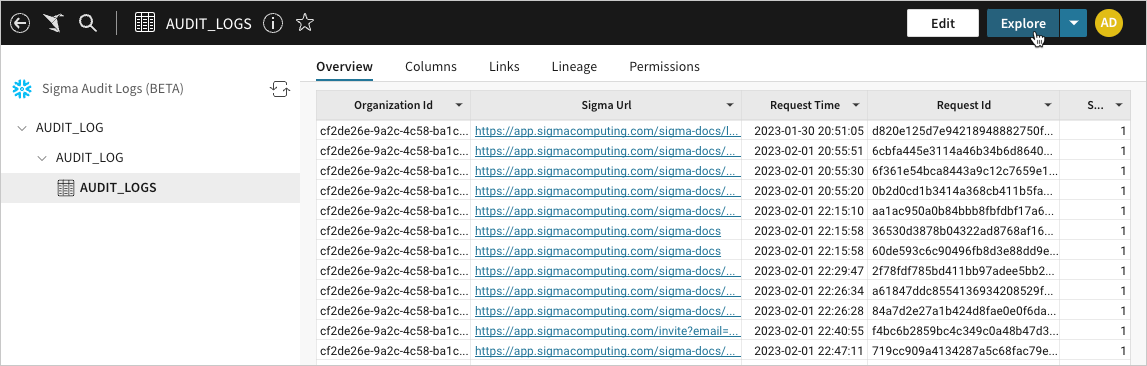
Just like any connection in Sigma, you can navigate the connection to Explore the Audit log in a workbook. To get details on the audit log event categories, types, and entries, visit the Audit Log Events and Entry Data page.
Export to Cloud Storage
By default, Sigma only provides the last 90 days of data to our customers through the usage dashboards or through the audit log connection. If you want to keep and retain data in your own cloud storage, Sigma will export that data to a location that you specify. This will allow your company to keep all the data for as long as you need.
Once you start exploring the audit log connection, you can save this workbook.
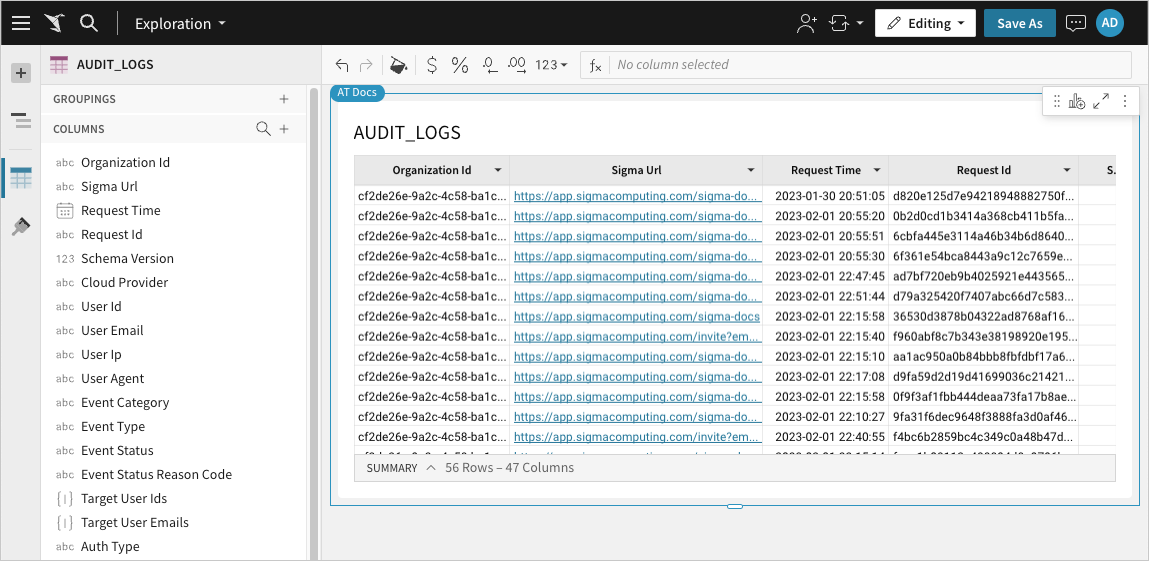
After you have saved the workbook, you can schedule an export of this data to your cloud storage provider.
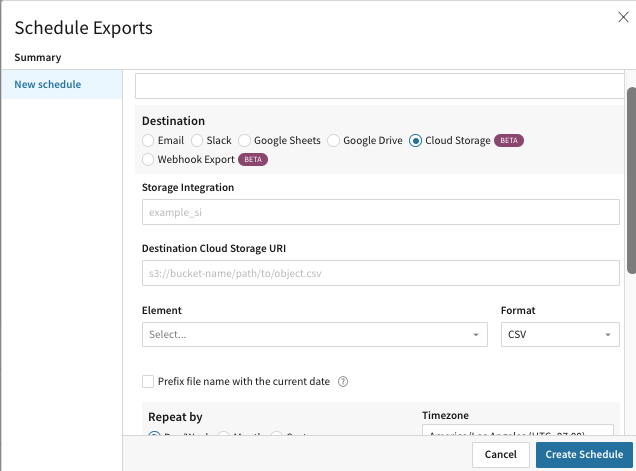
To learn more about security in Sigma, read more here.







